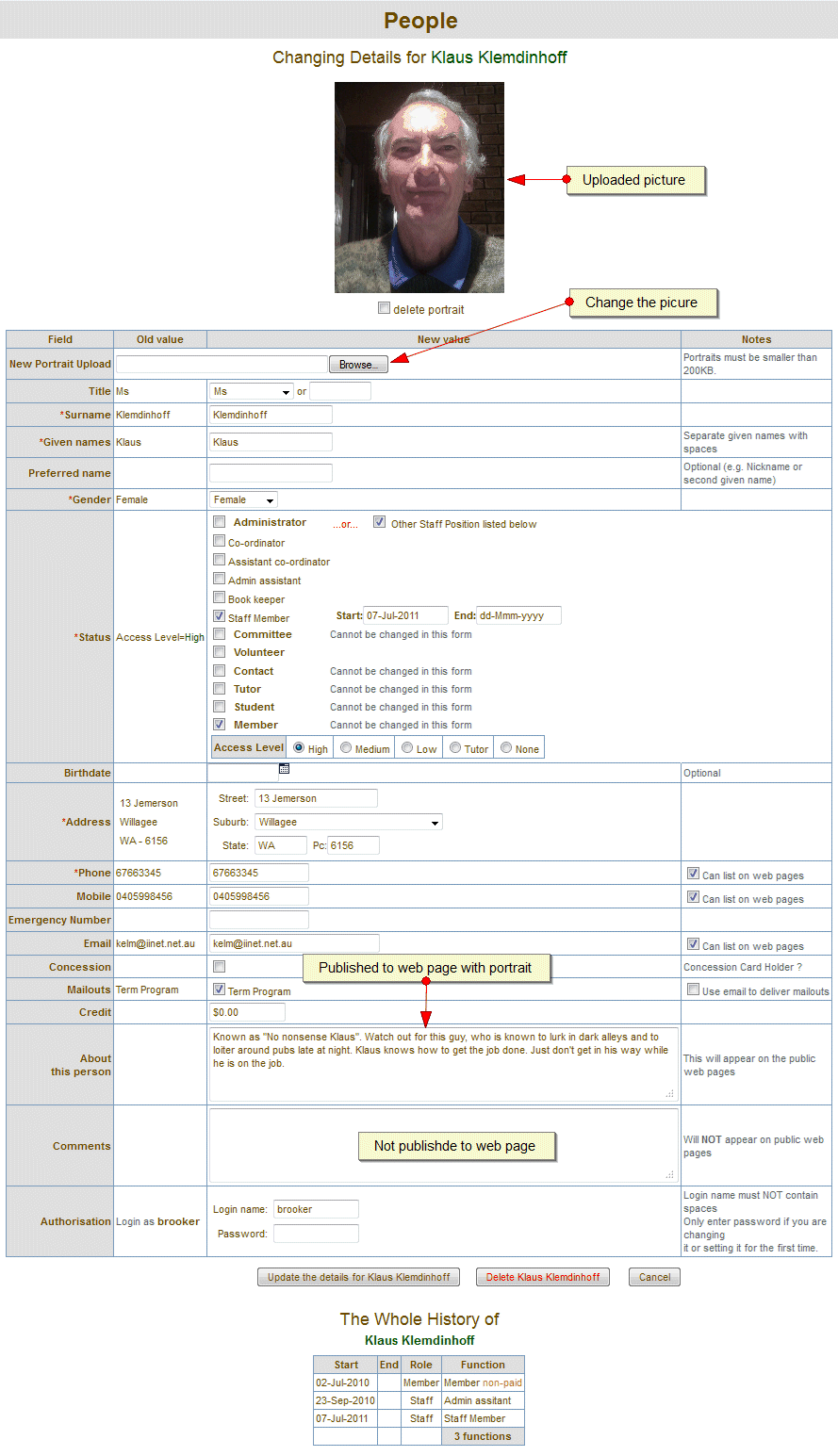
Class Manager - Changing People's Details
Who can change the details of whom ?
Administrators can change the details of anyone.
Staff Members can change anyone's details except those of other staff members and administrators.
Volunteers can change the details of students.
Tutors cannot change anyone's details.
To change the personal details of a person you must first find them using People/List or the People/Search or a Courses/Enrolment/list. Each of these listings will provide a surname link to the individual's change of details page, which looks like this:
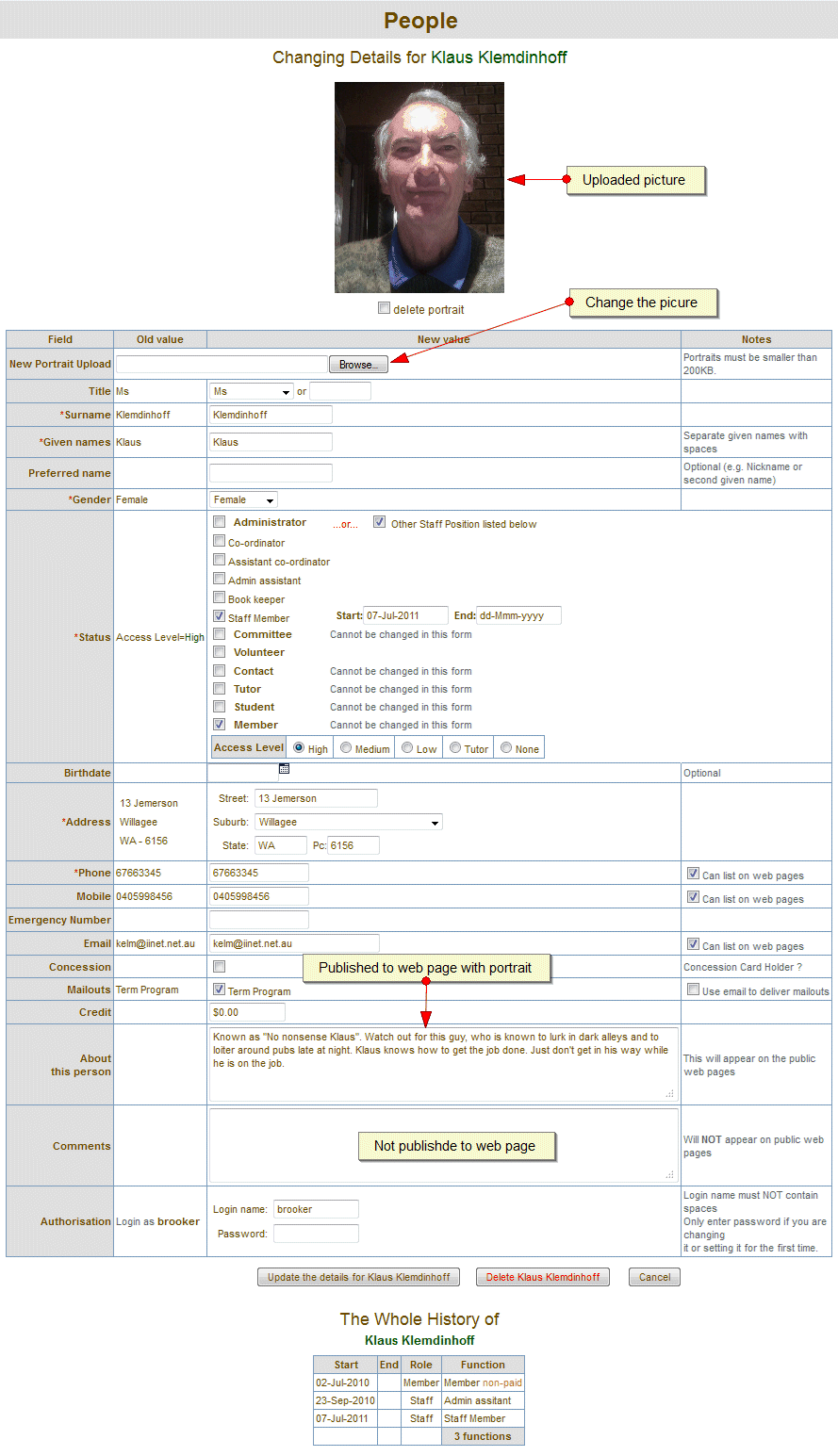
For
uploading portrait pictures:
You can add a portrait of the person to Class Manager's database by uploading a picture from your local
computer. The picture and the "about" information may then automatically be
displayed to the public web pages as "contact information". By default,the
picture is limited to a size of 200KB.
Note that the above example shows
An administrator view giving the full range of status with start and end dates that can be changed.
An administrator delete button at the bottom of the page. When clicked, Class Manager will take you to the People/Managing/deleting page.
Departmental reporting fields such as "Ethnicity", Family status" or "DFC referral". These will only be displayed for students and where departmental reporting has been enabled.
Questionnaire field will only be displayed if the system administrator has created the questionnaire table in System Options.
A default access level of "Medium" being assigned. See about access levels.
However, if the default medium access values are not suitable for Klaus, then they can be changed. For example, in the illustration below, we have disabled the ability of Klaus to "update the details of anyone with an access level lower than his".
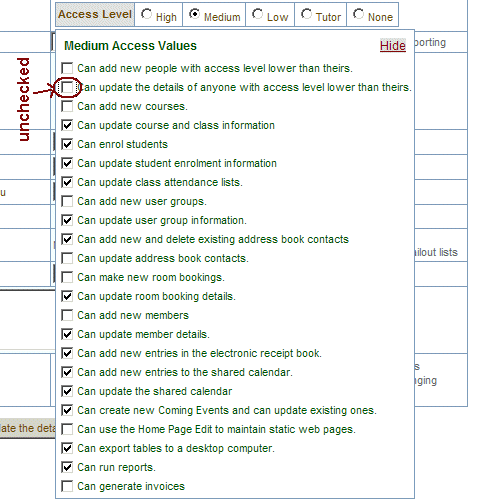
When we click the "Update the details for Klaus Klemdinhoff" button, the new
individual access values are saved in Klaus's personal area. If we once
again enter the "edit details" window for Klaus we will see that his
Medium Access level is now orange in colour, which signifies that it has
been changed and is no longer the same as the default medium access group.
The new values will be displayed by clicking the Medium access button.
