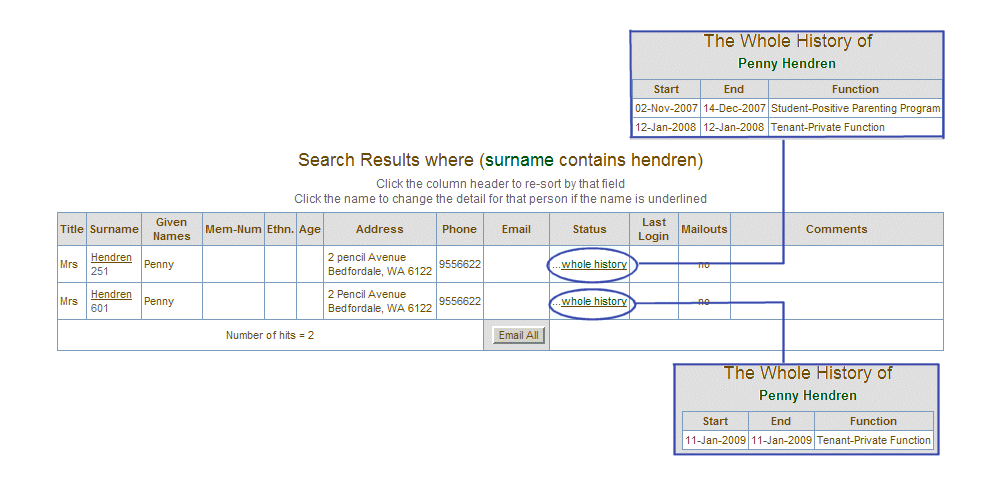
Class Manager - Deleting People
Administrators only function.
The delete button that appears on the bottom of a person's details page will allow an administrator to delete a person from the Class Manager database only if they have no prior history. I.E. they were never a student, organisation member, staff member, tutor etc. This can be used to remove people who have been mistakenly duplicated in the system.
If a person does have a history, then they may be deleted once their history has been merged with another existing person (possible the same person that has been mistakenly duplicated).
Step 1
Do a People/search on the surname of
the suspect person. Your result should look like the following:
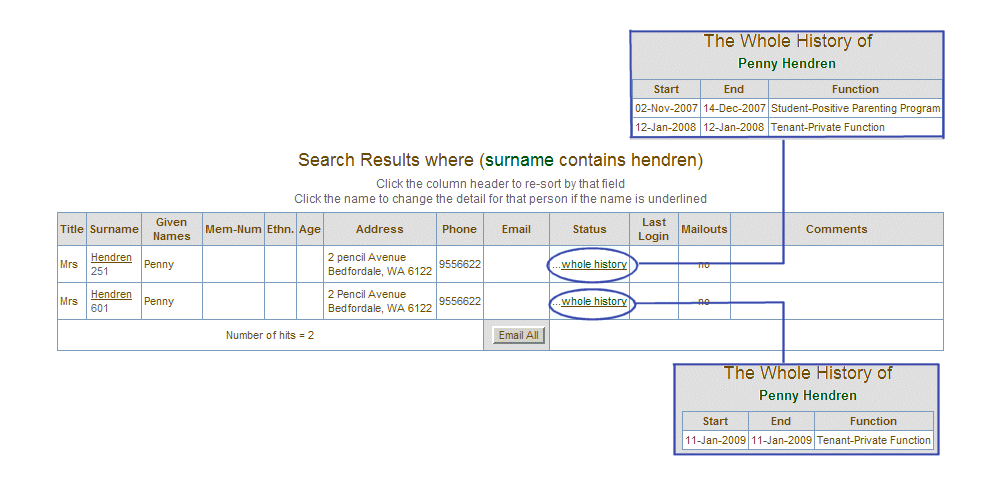
Note that in the above example, the number beneath the surname is the unique Class Manager person number. It clearly shows that both the Penny Hendren entries refer to the same person, but Class Manager sees them as different people with different person numbers. However, the discovery has been too late to enable one of the entries to be deleted as both entries have a history of activity. To resolve this issue, the administrator must firstly move the history from one entry into the other and then the non-history person can be removed.
Step 2
Decide which entry to remove. In our example we will remove the 601 entry after
transferring its history to the 251 entry.
Step 3
Click the surname of the entry that you have decided to remove. In our case 601.
You will see the person details window with the
 button
at the bottom.
button
at the bottom.
Step 4
Click the delete button and you will see the following:
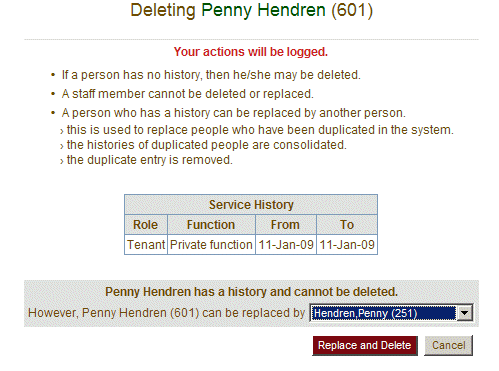
Step 5
Find Penny Hendren (251) on the replace drop down menu and click the "Replace
and Delete" button to merge the entries and to remove the unwanted duplicate
person.