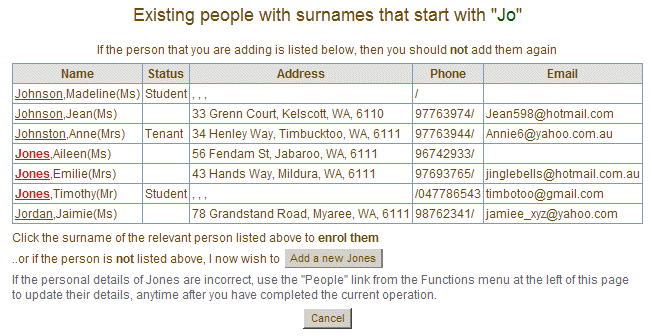
About People
People who are entered into Class Manager stay in the system forever. However, each person has a service period with a starting date and an optional ending date. In the case of an enrolled student, the starting date would be that of the first class date and the ending date would be that of the last class date. The same applies to organisation members, staff, volunteers, committee members etc. In fact it applies to everyone who is entered into Class Manager.
Most periods of service are automatically managed by Class Manager. So, when you enrol a student or withdraw a student from a course, Class Manager will automatically update their service period for you. When a new staff member or volunteer is created, the service period must be entered into the system. End dates are optional and if not specified, it is assumed that the service period is current for all dates past the starting date. However:
| When a staff member or volunteer leaves the organisation, their end date should be manually entered by either the administrator or a staff member. Remember, you cannot delete people from Class Manager. You can only set their end of service date. |
| Once a person's end date is set, Class Manager will prevent them from logging into the system after that date. |
By default, Class Manager categorises people into one of the following types and assigns to them a particular access level, when they log into the system. People can belong to multiple categories. For example, a person could be a staff member with a high access level, a tutor with tutor only level of access, a group contact with contact level of access and a student with no access. When such a person logs in, Class Manager will assign to them the highest level of their granted access. When a person's period of access terminates (e.g. when a tutor's classes have all ended or when a staff member or volunteer has finished their service and the administrator sets a contract "end date" on their staff period of service), then after that date, Class Manager will not allow them to login.
The Administrator
Only an existing administrator can add other administrators or other people with the highest level of access. There are no restrictions on the activities of an administrator.
Staff
Staff members have no special privileges. Multiple staff positions may be
created (by the administrator) as sub-groups of the staff category and may be
assigned a level of access to match their designated responsibilities.
Tutors
Tutors can be granted any access level. However, there is a special Tutor
level of access that will enable a tutor to login to Class Manager but
will restrict access to only this tutor's classes and no other classes.
Group Contact
Group contacts are assigned or de-assigned in the "groups" module. They may then be granted access by the site administrator who will assign them a login and password from their personal details window. Group contacts can only view room bookings that are associated with their group.
Ordinary Members, Committee Members,
User Group and Address Book Contacts, Volunteers and other designated categories
People in these categories may be granted login access and assigned a level
of access. New categories cannot be created by administrators and will be
created by request to the system provider.
Students, Tenants, Public
These people cannot log in to Class Manager.
Access Levels
The default access levels are listed below. When people are added to
Class Manager, they are assigned one of the following access levels. The
system administrator may change the default access levels as appropriate
for their site. Once a person is assigned a default access level, then each of
the individual capabilities within that level may be altered and applied to that
individual person.
HIGH
Can add new people with access level lower than theirs.
Can update the details of anyone with access level lower than theirs.
Can add new courses.
Can update course and class information
Can enrol students
Can update student enrolment information
Can update class attendance lists.
Can add new user groups.
Can update user group information.
Can add new and delete existing address book contacts.
Can update address book contacts.
Can make new room bookings.
Can update room booking details.
Can add new members.
Can update member details.
Can add new entries in the electronic receipt book.
Can add new entries to the shared calendar.
Can update the shared calendar.
Can create new Coming Events and can update existing ones.
Can use the Home Page Edit to maintain static web pages.
Can export tables to a desktop computer.
Can run reports.
Can generate
invoices
MEDIUM
Can update the details of anyone with access level lower than theirs.
Can update course and class information
Can enrol students
Can update student enrolment information
Can update class attendance lists.
Can update user group information.
Can add new and delete existing address book contacts.
Can update address book contacts.
Can make new room bookings.
Can update room booking details.
Can update member details.
Can add new entries in the electronic receipt book.
Can add new entries to the shared calendar.
Can update the shared calendar.
Can create new Coming Events and can update existing ones.
Can export tables to a desktop computer.
Can run reports.
Can generate
invoices
LOW
Can update the details of anyone with access level lower than theirs.
Can enrol students
Can update class attendance lists.
Can update address book contacts.
TUTOR
Will enable tutors to login and view but not change the enrolments in their classes.
Can only see their class enrolments and no other class enrolments.
Can view and update their own attendance lists, but no others.
NONE
Login access will be disabled.
When adding a person to the system, either directly or via student enrolments, or new memberships, or as a contact for room bookings, address book or user group, Class Manager will prompt you for the person's surname. Class Manager will then search its database for surnames that match the first two letters of the name that you have entered. You will then be given a choice of people from which to choose. For example, if you were enrolling Jones into a class, then the response might look something like this:
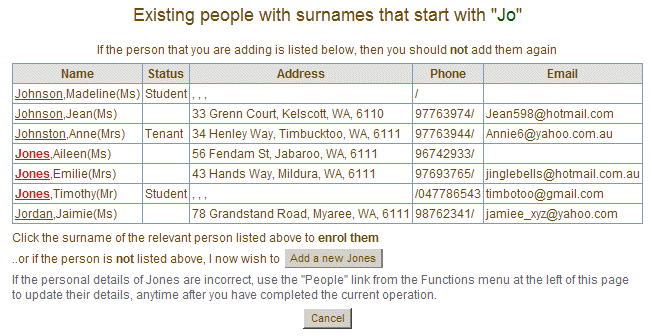
If Timothy Jones is your student, then all that you need to do is to click his surname to complete their enrolment. Adding people in this way helps to prevent the duplication of people in the system and minimizes the number typing errors that could be made when adding people's details by ensuring that they are only added once. If you discover that the same person has been added more than once, then you should alert the administrator to this problem who can take action to merge the entries or to delete the duplicates. Administrators who wish to do this should click HERE.
If granted a login-id, password and an access privilege, then these people can use Class Manager from a web browser that is located anywhere on the Internet. When logging in, remember that the login-id is not case sensitive but the password is case sensitive. Passwords may be changed at anytime to any value as many times as you wish after you have logged into the system.
People's personal information is only available to those who have been added to the system and who have been assigned a login-id and a privilege as listed above. The exception is Tutors who can only see the names, address, phone numbers and email addresses of student who have enrolled into their own classes and not classes belonging to other tutors. The phone numbers and email addresses of Staff, volunteers, tutors and Committee members may be optionally made available to the Internet via the "contacts" button on the organisation home page. For those who do not wish this information to be made public, then an option to hide this information from the contacts page may be chosen from the people details window.

If hidden in this way, then public information pages will display the contact information of the organisation rather than the personal information.