Class
Manager - Receipt
Book
The
Class Manager receipt book
can be used
to search for receipts previously issued through the Class
Manager
system.
It can also be used to issue manual receipts for the sale of goods or
services other
than class enrolments or membership payments during which, automatic
generation
of receipts occurs.
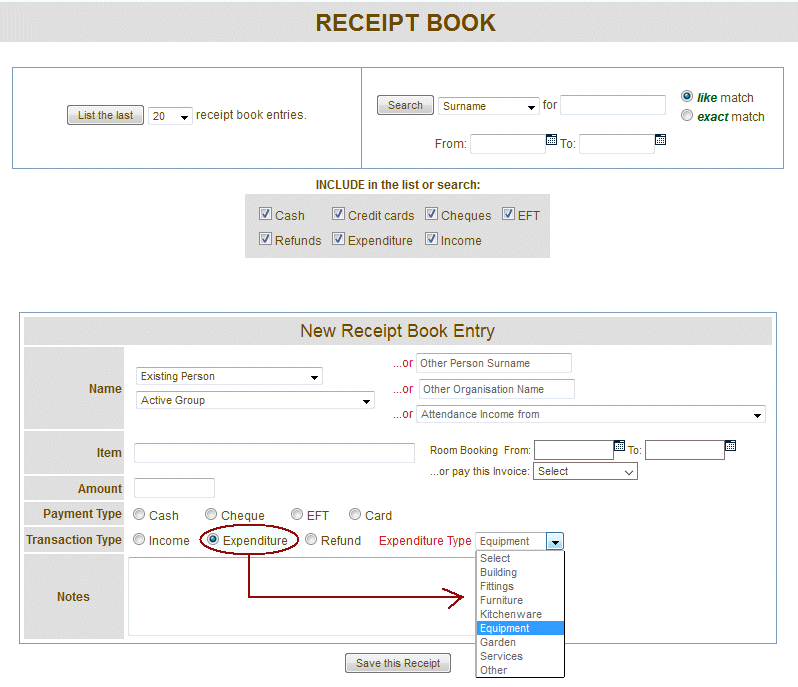
Generate
a
New Receipt.
Check if the person who is purchasing your goods or service is already
in Class
Manager by looking on the "Existing Person" drop down menu. If
they are not
listed, then type their surname into the "Other person surname" box.
Or,select from an existing group name, or enter a new
organisation name.
If income collected from the attendees of a course session is being entered, then select the course from the "Attendance" drop down menu.
If income collected from a room booking is being entered, then click the "Room Booking Payment" check-box and enter the "from" and "to" dates in the fields that will appear once the check-box is clicked.
If an item of expenditure is being entered, select the expenditure type from the drop down menu. Expenditure type menu items can be created or changed by the system administrator in the the "system options' window - look for "expenditure_types".
Fill
in the remaining fields
and click the "Save this receipt" button. A copy of the receipt will
be generated for optional printing and the receipt will be saved in Class
Manager's database.
When
selecting people from the “Name” menu, additional
information is displayed
about the person’s credit account. If money exists in a
person’s credit
account, then the following credit information appears:
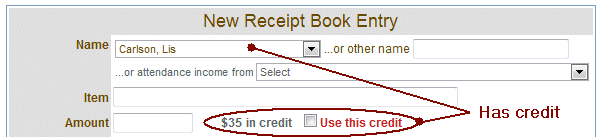
You can choose to use this person’s credit to pay for the item,
or for a part of the item by checking the “Use this credit”
box. You must also
enter the full cost of the item in the “Amount” box and
Class Manager will
calculate the balance of payment.
This feature may also be used to refund a person’s credit (or
part thereof) by
checking the box, entering the amount to be refunded and choosing
“refund” from
the “Transaction Type” options.
Receipts
are created automatically when money is paid during a class enrolment
or when a
membership payment is being made. Manual receipts only need to be
generated for
the sale of other types of goods, the refunding of money, or if you are
manually entering attendance fees collected at the door of classes as
they run.
Finding
Receipts.
You can list the last 20 receipts by clicking the "List the last" 20 receipts button. You can choose a range
of numbers
up to 200 in the drop down menu and you can exclude from the listing
various
payment types. Alternatively, you can search the following fields for a
specified value:
·
Surname
- all or part of a surname.
·
Receipt
number or a range of receipt numbers (e.g. 250 to 300).
·
Date
of issue, or range of dates (e.g. 2-Apr-2009 to
12-Apr-2009).
·
Item
name or part thereof.
·
Merchant
reference number for online Class Manager
credit card transactions.
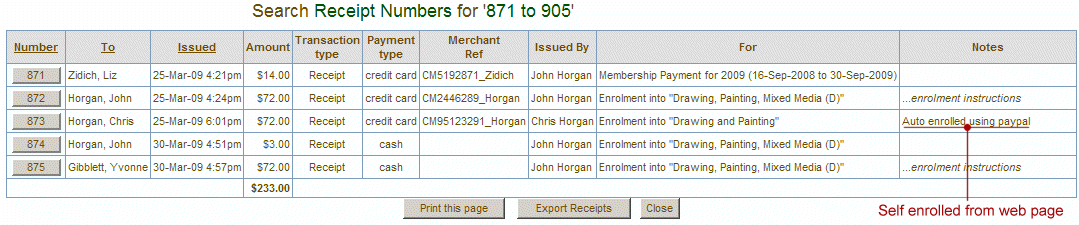
Note
that the receipts table
can be exported to a local PC for further
analysis
using Excel or other spreadsheet program.